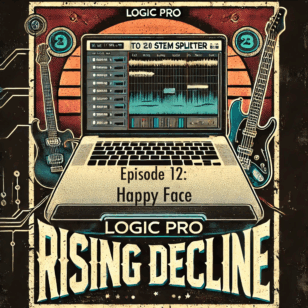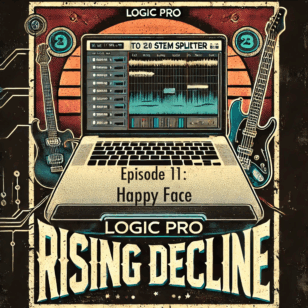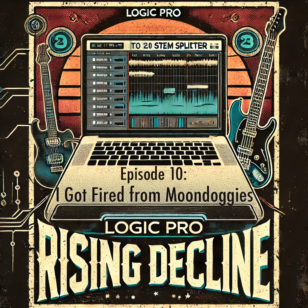Starting Monday, March 16, students will not be on our campus for learning. There’s a long story to share, but the goal of this blog post is to share why we structured distance learning the way we did, and what the goals of our Learning Continuity Plan are. And, most importantly if you’re reading this hoping for guidance on how to move your K-8 students from face-to-face to online in two days, here are three things I’m super glad I did:
1. Prioritize seeing teacher’s faces.
Here’s how we’re structuring weekdays: elementary teachers run Morning morning 8:00-8:30am on Google Meet. It’s mandatory for teachers and optional/encouraged for students. They also run a closing meeting 2:40-3:00, also on Google Meet.
Middle school teachers run Advisory using Flipgrid every morning, with a topic posted by 8am. They also hold after school office hours 3-4pm on Google Meet. (If they would be helping students after school, we expect them to be on Meet to help students synchronously. Again, mandatory for MS teachers, optional for students.)
I’ve taught online ed tech grad school for almost ten years now, and my biggest takeaway as an instructor is that students get the most out of seeing their teachers. I never record my screen for weekly check-ins, I never edit the weekly videos, and I try to actually talk to them (despite recording them alone in a room, talking to myself). As best as I could, I tried to work those lessons learned into the heart of the new remote learning schedule–let students see teachers, let students connect with teachers, and support students with however they do (or don’t) show up.
2. Keep it simple.
As a Tech Director, I trust my teachers and give them lots of flexibility with what tools they do and don’t use. That flexibility stopped during our faculty meeting this past Wednesday. We shared four mandatory platforms/apps they must use: Google meet, Flipgrid, Seesaw (K-4), and Google Classroom (5-8). The goal was to make the scope of work (relatively) manageable and provide consistency for students. Yes, teachers can use more apps/sites, but I did not include anything else in the tutorials we created.
3. Simple way to view support docs.
We created a Google Classroom called Learning Continuity Plan Resources. There are four topics: Basics, Seesaw, Google Meet, Google Classroom. Each platform has three items, and only three items:
- A one page pdf tutorial on how to get started on the tool. Huge shoutout to Emily Hendricks for making clear, simple, and super useful guides. (Links at the end of this post!)
- A 4-ish minute walkthrough video of the platform. Huge shoutout to Chris Chiang for working with me to make half the videos. (Links to videos at the end of this post!)
- A link to the platform’s support website.
That’s it. Things are already beyond overwhelming for all of us; I felt my job was to simplify things, clarify expectations, and consistently provide support docs.
There is A LOT more to share, and there have been MANY colleagues that continue to do extraordinary things. This post in no way is meant to claim that I created this alone (I very much did not), or that this is my story to tell. The only goal at this point is to share how we’ve been thinking about the transition to remote learning, and how we (as a Tech Team) structured the expectations and the support.
And now…
Resources you can share with teachers if your school is closing
We created a class in Google Classroom called Learning Continuity Plan Resources, we invited the Tech Team and senior leadership colleagues as teachers, invited faculty and staff as students, and shared the following resources under Classwork:
👋 1 Welcome & Basics
- Hello! Google Classroom Overview and Walkthrough of Recording Videos (video of me introducing people to this platform (Google Classroom) and briefly explaining both the style and the how-to of recording a video for your students)
- Learning Continuity Plans from Lower School Head and Middle School Head (Google Docs, sorry these are internal documents for now. It includes expectations of teacher work and interactions, schedule of the day (already covered that above in this post), and resources)
- Screen Recording Essentials (iOS and macOS)
- Screen Recording iOS Help Page
- Screen Recording macOS Help Page
🏫 2 Seesaw (LS Communication)
🏫 2 Google Classroom (MS Communication)
🎥 3 Google Meet (video chat)
🎞️ 4 Flipgrid (video discussions)
- Flipgrid Essentials (pdf)
- Flipgrid Walkthrough (video)
- Flipgrid Help Center
- Bonus! Remote Learning with Flipgrid (blog post)
Those are all the resources we’re sharing with faculty. There are many, many more resources and websites and apps and platforms that we can use, but the goal is to make things clear and manageable for the first week of remote learning. As we move into the second week, we will add resources to our Google Classroom that’s dedicated to the Learning Continuity Plan Resources. But, we’re not in week two yet.